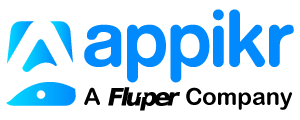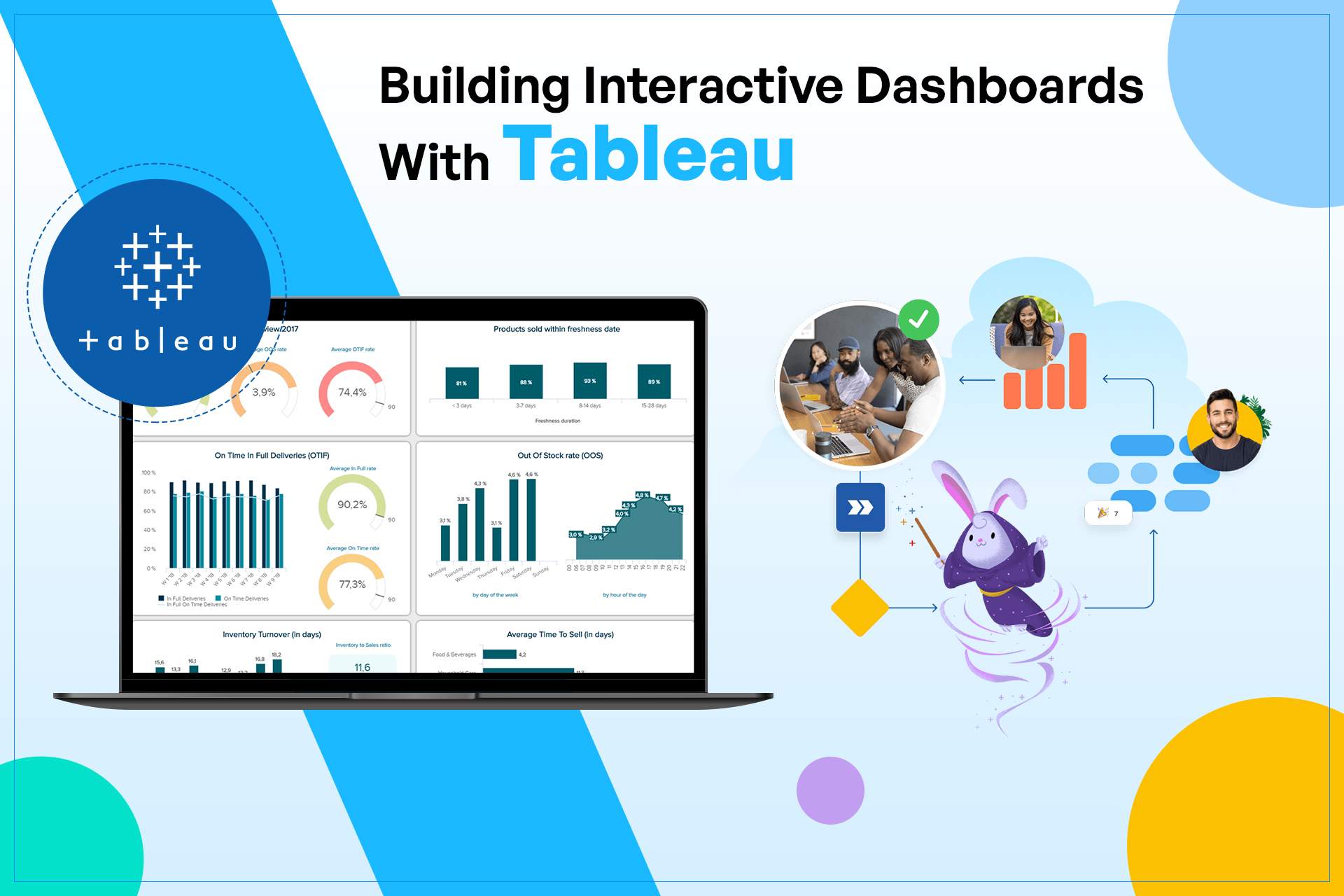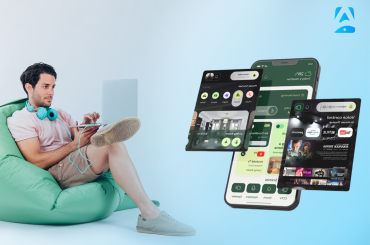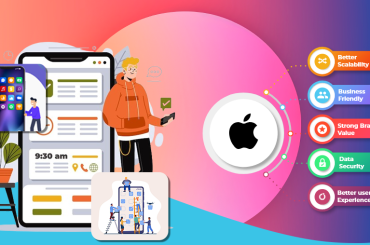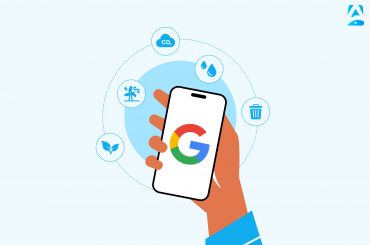In today’s data-driven world, interactive dashboards have become critical for organizations to make informed decisions. Dashboards enable businesses to gain insights into complex data sets and quickly identify trends, patterns, and outliers. Tableau, a data visualization software, has emerged as a leader in the market, providing businesses with an intuitive and user-friendly interface to create interactive dashboards.
This blog will guide you through the step-by-step process of building interactive dashboards with Tableau.
What is Tableau?
Tableau is a data visualization and business intelligence software that allows businesses to analyze, visualize, and share data in an interactive and meaningful way. It provides a drag-and-drop interface, making it easy for users to create powerful visualizations and dashboards without the need for technical skills. Additionally, Tableau’s ability to connect to a broad range of data sources, such as spreadsheets, databases, and cloud services, allows users to consolidate data from multiple sources into a single dashboard.
Tableau is widely used in the field of data science, offering a user-friendly interface, a wide range of data connectivity options, and robust analytical capabilities. One of the primary goals of data science is to make sense of large amounts of data, which can be challenging, especially when dealing with complex data sets. Tableau simplifies this process by allowing users to connect to various data sources, such as spreadsheets, databases, and cloud services, and quickly create interactive visualizations.
A data science course can be a great way to start if you want to learn Tableau and its importance in the domain. Many data science courses cover Tableau as a core topic, providing hands-on training and guidance on best practices for using the tool. By pursuing the program, you can learn how to use Tableau effectively and leverage its capabilities to gain insights and communicate your findings.
Before diving into building interactive dashboards, let’s first understand what a dashboard is in Tableau.
Overview of Tableau Dashboards
A dashboard is a collection of visualizations, such as charts, tables, and maps, arranged on a single page. Dashboards allow users to view and interact with multiple visualizations simultaneously, providing a comprehensive overview of the data. With Tableau, users can create interactive dashboards enabling viewers to filter, drill down, and explore the data in real-time.
Interactive Dashboards
Interactive dashboards are a collection of visualizations that allow users to explore data and extract insights through interactivity. Unlike traditional static dashboards, interactive dashboards allow users to interact with the data and ask questions through filters, drop-down menus, and drill-down features. Interactive dashboards enable users to spot trends and outliers, identify correlations, and make data-driven decisions quickly.
Importance of Interactive Dashboards
Interactive dashboards are essential for organizations to make real-time informed decisions. In today’s fast-paced world, decision-makers need access to data quickly, and interactive dashboards provide that. They enable businesses to instantly gain insights into their data, helping them identify trends, opportunities, and potential issues. Companies can facilitate better communication and collaboration by providing visually effective data representation to stakeholders. Interactive dashboards provide a platform for stakeholders to interact with the data, explore relationships, and gain insights, resulting in better decision-making.
Understanding the Purpose of Dashboards
The first step in building interactive dashboards is understanding the dashboard’s purpose. Dashboards can serve different purposes, from providing a high-level overview of business performance to enabling detailed analysis of specific data sets. Understanding the dashboard’s purpose will help you determine the key metrics to include and the appropriate visualizations to use.
Consider your target audience and what information they need to make informed decisions. Are they interested in trends over time, comparisons between regions or products, or identifying outliers in the data? By identifying the purpose of the dashboard, you can ensure that it meets the needs of its users and provides valuable insights.
Step-by-Step Guide to Building Interactive Dashboards with Tableau
Here is the step-by-step process of building interactive dashboards with Tableau:
Step-1: Connect to Data
The first step in building a dashboard with Tableau is to connect to your data source. Tableau supports a wide variety of data sources, including spreadsheets, databases, and cloud-based sources like Google Analytics or Salesforce. To connect to a data source, click on the “Connect” button on the start page or select “Connect to Data” from the “File” menu.
Step 2: Choose Your Data
After you have connected to your data source, you will be prompted to choose the data you want to use for your dashboard. Tableau will display a preview of your data, allowing you to select the specific fields you want to use for your analysis.
Step 3: Drag and Drop
Once you have selected your data, you can begin designing your dashboard. Tableau’s drag-and-drop interface makes it easy to add data to your dashboard and customize the layout. Drag and drop the fields you want to use onto the canvas, and Tableau will create a visualization based on your selections.
Step 4: Create Calculated Fields
To add more complexity to your dashboard, you can create calculated fields. Calculated fields allow you to perform calculations on your data and create custom metrics. To create a calculated field, click on the “Analysis” menu and select “Create Calculated Field.”
Step 5: Add Filters
To further refine your analysis, you can add filters to your dashboard. Filters allow you to focus on specific subsets of your data and remove unwanted noise. To add a filter, drag a field onto the “Filters” shelf and select the criteria you want to use.
Step 6: Add Interactivity
The key to an effective dashboard is interactivity. Tableau provides several ways to make your dashboard interactive, including actions, filters, and parameters. Actions allow you to link multiple visualizations, so selecting an item in one visualization will filter the data in another. Filters and parameters enable users to customize their view of the data and explore different scenarios.
Step 7: Publish and Share
Once you have designed your dashboard, you can publish it on the web or share it with your colleagues. Tableau provides several options for publishing and sharing your dashboard, including Tableau Server, Tableau Public, and Tableau Online. You can also export your dashboard as an image or PDF.
Conclusion
Building interactive dashboards with Tableau is a powerful way to visualize and analyze your data. With its drag-and-drop interface, robust data connectivity, and powerful visualization tools, Tableau makes it easy to create custom dashboards that help you make informed decisions.
Following the step-by-step guide outlined in this blog, users can create stunning visualizations and dashboards, allowing viewers to explore the data in real-time. With its intuitive interface and robust features, Tableau has be come the go-to tool for data analysts, business intelligence professionals, and anyone who wants to gain insights from their data.
So why wait? If you’re interested in learning Tableau and want to gain a deeper understanding of business analytics, consider enrolling in a business analytics course today. It provides a strong foundation in data analysis principles and hands-on experience using Tableau to solve real-world problems and become a more effective and confident Tableau user.